Uniden DCX 770 User Manual
Browse online or download User Manual for Handset Cordless Phone Uniden DCX 770. Uniden DCX 770 User Manual
- Page / 12
- Table of contents
- BOOKMARKS
Summary of Contents
DCX 770 Expansion HandsetOWNER'SMANUALDCX 770hyousi01(A6).eps
– 10 –I.C. NoticeTERMINAL EQUIPMENTNOTICE: This equipment meets the applicable Industry Canada Terminal Equipment Technical Specifications. This is co
– 11 –One Year Limited WarrantyImportant: Evidence of original purchase is required for warranty service.WARRANTOR: UNIDEN AMERICA CORPORATION (“Unide
UUZZ01888BZTHANK YOU FOR BUYING A UNIDEN PRODUCT.©2004 Uniden America Corporation, Fort Worth, Texas. Contains additional foreign articles. Custom man
– 2 –WelcomeCongratulations on your purchase of the Uniden DCX770 handset and charger. This expansion handset is for use with the DMX7 series (e.g., D
– 3 –Step 1: Connect the Charger1Connect the AC adapter to the DC IN 9V jack and to a standard 120V AC wall outlet.2Set the charger on a desk or table
– 4 –Step 2: Register the HandsetYOU NEED TO REGISTER THE DCX770 TO A MAIN BASE BEFORE USE!1Be sure the handset battery is fully charged.2With the mai
– 5 –Using Your Expansion HandsetNow that your new handset is registered, it can perform all the same functions as the handsets originally included wi
– 6 –Select the highlighted option by pressing the center of the joystick. (You can also press the OK soft key.) Anytime the display prompts you to pr
– 7 –Set Animation Displays1)Select menu option .2)Scroll to Animations and select.3)To preview Animations press the VIEW soft key.4)Press the OK sof
– 8 –Creating and Editing Phonebook EntriesTo go to the phonebook, press the joystick to the left and press the OPTION soft key. Select New Entry. Ent
– 9 –Installing a Replacement BatteryFollow the steps if you need to replace a battery.1Press down on the handset battery case cover (use the finger i

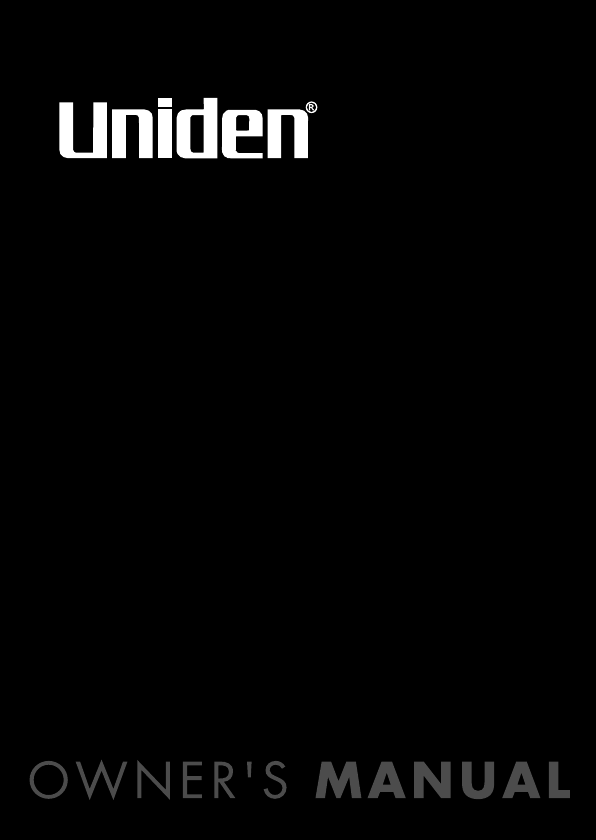
 (20 pages)
(20 pages)







Comments to this Manuals