Uniden iGO CAM 850 Owner's Manual Page 1
Browse online or download Owner's Manual for Recording Equipment Uniden iGO CAM 850. Uniden iGO CAM 850 Owner`s manual User Manual
- Page / 20
- Table of contents
- BOOKMARKS




- Accident CAM 1
- Vehicle Recorder 1
- Important Safety Instructions 2
- What Do I Do First? 4
- Controls & Indicators 5
- How Do I Put It in My Car? 7
- Operation 8
- Plug it in, Power On/Off 9
- Record Mode 10
- Photo Mode 12
- • Deletele 13
- • Format 13
- Connecting to a PC 14
- Important Information 17
- Warranty 18
- Printed in PRC 20
Summary of Contents
iGO CAM 850 Accident CAMVehicle RecorderFor more exciting new products please visit our website:Australia: www.uniden.com.auNew Zealand: www.uniden.co
10UNIDEN iGO CAM 850 Vehicle RecorderRecord ModeWhen connected to a car charger, the unit automatically starts recording, the iconwillstartashing
11Vehicle RecorderUNIDEN iGO CAM 850Menu SettingsNOTEPlease note, you cannot access MENU in the record mode, when the unit is recording. To access the
Item DescriptionBrightness Usethisoptiontodenetheconditionfortherecordings/images.Exposure Set the brightness sensitivityColour Set the bac
G Sensor SensitivityThisfunctionshelpsprotect/lockvideolesincaseofasudden event.TV Out Use to connect the recorder to a TV.GPS Time Syn Aut
Open the contents of the SD card on the PC, to view the DCIM folder. Double click on the DCIM folder to open the folders DCIM A and DCIM B.The folder
15UNIDEN iGO CAM 850 Vehicle RecorderPlayback ControlsVideo Playback ScreenMap ScreenVideo lesFolder iconStorage spaceVolumeImage lesCompassSpeedEns
16UNIDEN iGO CAM 850 Vehicle RecorderIcon Description1 Stop the playback2 Skiptothepreviousle3 Rewindtheplaybackle4 Starts the playback5 Fast
General Problems Possible SolutionsThe unit cannot take photos or record videosThe unit stops automatically when recording• Ensure that the SD card i
18UNIDEN iGO CAM 850 Vehicle RecorderWarrantyUNIDEN iGO CAM 850 IMPORTANT: Satisfactory evidence of the original purchase is required for warranty ser
19Vehicle RecorderUNIDEN iGO CAM 850Statement of Remedy: If the Product is found not to conform to this warranty as stated above, the Warrantor, at it
NOTEUniden does not represent this product to be waterproof. Do not expose this product to Rain or Moisture.NOTE This product is intended for use in a
©2013 Uniden Australia Pty Ltd/Uniden New Zealand Limited Printed in PRC
CONTENTS Important Safety Instructions ... 2What Do I Do First? ...
4UNIDEN iGO CAM 850 Vehicle RecorderMake Sure These Items Arrived in the BoxWhat Do I Do First?DC (CAR) AdaptorGPS Antenna• If any item is missing or
Controls & IndicatorsRef Component Description1 CAM A Camera A Lens2 MENU In standby, open the Menu3 MODEUse this button to switch between variou
6Vehicle RecorderUNIDEN iGO CAM 8505LED • glows red when the unit is powered on.• ashesredwhentheunitisrecording.6 CAM BCamera B Lens7 UP •
7UNIDEN iGO CAM 850 Vehicle RecorderAttaching the Windshield MountHow Do I Put It in My Car?1. Insert the bracket hook into the bracket slot provided
Micro SD Card NOTE A compatible micro SD card has to be inserted before you start using the Recorder. Ensure that the unit is turned off before insert
Plug it in, Power On/OffNOTEWhen connected to a car charger with power, the unit will power on automatically and start recording.Connect the DC car ad
More documents for Recording Equipment Uniden iGO CAM 850

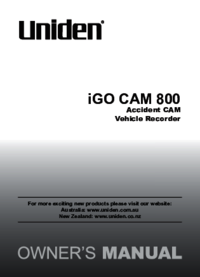

 (24 pages)
(24 pages)







Comments to this Manuals