Uniden iGO CAM 850 Owner's Manual Page 1
Browse online or download Owner's Manual for Recording Equipment Uniden iGO CAM 850. Uniden iGO CAM 850 Owner`s manual User Manual
- Page / 24
- Table of contents
- BOOKMARKS




- Accident CAM 1
- Vehicle Recorder 1
- Important Safety Instructions 2
- What Do I Do First? 4
- Controls & Indicators 5
- How Do I Put It in My Car? 7
- Operation 8
- Plug it in, Power On/Off 9
- Video Mode 10
- Contrast 11
- Photo Mode 13
- Playback Mode 14
- Installing iGO CAM Player 15
- Access the Recorded Files 15
- SPEED CAMERA 17
- Lane Assistance 18
- RED LINE 18
- BLUE LINE 18
- Important Information 19
- Warranty 20
Summary of Contents
iGO CAM 750 Accident CAMVehicle RecorderFor more exciting new products please visit our website:Australia: www.uniden.com.auNew Zealand: www.uniden.co
10UNIDEN iGO CAM 750 Vehicle RecorderVideo ModeNOTE To record a video, ensure that a valid micro SD card is inserted in the given slot. Though this un
Item DescriptionResolution Set the video resolution. The options available are, 1920x1080 30P, 1280x720 60P and 1280X720 30P.Quality Choose between t
12Vehicle RecorderUNIDEN iGO CAM 750Click the Menu button again for the following settings to be displayed. Language Set the language.AV Out Connect t
13UNIDEN iGO CAM 750 Vehicle RecorderPhoto Mode • Press the MODE button to switch to the photo mode, the icon will display on the top left corner o
14UNIDEN iGO CAM 750 Vehicle RecorderPlayback Mode • Press the MODE button to switch to the playback mode. The following two options are displayed on
iGO CAM PlayeriGO CAM Player allows you to view the videos recorded on the iGO CAM 750 and trace them on a map. iGO CAM Player software is supported o
16UNIDEN iGO CAM 750 Vehicle RecorderEnsure that the PC is connected to the internet to view the map screen.View the Recorded FilesToviewtherecorde
17UNIDEN iGO CAM 750 Vehicle RecorderSpecial FeaturesTheiGOCAM750alertstheuserwhenthereisaxedSpeed/RedLight/RedLight-Speed or Average
Lane AssistanceThis option will alert the user when it calculates the vehicle has crossed over clear lane markings. • The Lane Assist feature require
General Problems Possible SolutionsThe unit cannot take photos or record videosThe unit stops automatically when recording• Ensure that the micro SD
NOTEUniden does not represent this product to be waterproof. Do not expose this product to Rain or Moisture.NOTE This product is intended for use in a
20UNIDEN iGO CAM 750 Vehicle RecorderWarrantyUNIDEN iGO CAM 750 IMPORTANT: Satisfactory evidence of the original purchase is required for warranty ser
21Vehicle RecorderUNIDEN iGO CAM 750Statement of Remedy: If the Product is found not to conform to this warranty as stated above, the Warrantor, at it
© 2014 Uniden Australia Pty Limited. Uniden New Zealand Ltd. Printed in China
Contents Important Safety Instructions ... 2What Do I Do First? ...
4UNIDEN iGO CAM 750 Vehicle RecorderMake Sure These Items Arrived in the BoxWhat Do I Do First?DC (CAR) Adaptor• If any item is missing or damaged, c
Controls & IndicatorsRef Component Description1 MODE• Use this button to switch between various modes - Video, Photo and Playback• When the unit
6Vehicle RecorderUNIDEN iGO CAM 7504UP Function varies with different screens/modes.• In Menu list, move the cursor, one line up.• In the Playback M
7UNIDEN iGO CAM 750 Vehicle RecorderAttaching the Windshield MountHow Do I Put It in My Car?3.Pressthesuctioncupatagainstthewindshield.NOTESu
Micro SD Card NOTE A compatible micro SD card has to be inserted before you start using the unit. Ensure that the unit is turned off before inserting
Plug it in, Power On/OffNOTEWhen connected to a car charger with power, the unit will power on automatically and start recording.Connect the DC car ad
More documents for Recording Equipment Uniden iGO CAM 850

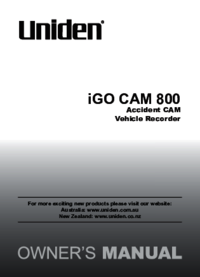

 (20 pages)
(20 pages)







Comments to this Manuals