Uniden UM425 Specifications
Browse online or download Specifications for Two-way radios Uniden UM425. Uniden UM425 Specifications User Manual
- Page / 68
- Table of contents
- BOOKMARKS
- UM425 VHF DSC 1
- Making a voice distress call 2
- Making a DSC DISTRESS Call 2
- Making a distress call 3
- Table of Contents 4
- List of Tables 5
- Features 6
- Manual overview 6
- Conventions 6
- Introduction 6
- Getting Started 8
- Parts of the radio 9
- 1 Watt INT 10
- Scanning Channels 10
- 01,03,05,06,07,08 10
- SCAN-MEM 11
- 16/9-TRI 11
- PUSH TO TALK 11
- Turning on the radio 12
- How It Works 12
- Normal mode operation 13
- button on 14
- Every 2 seconds, the radio 15
- 1 Watt INT 16
- Using Your Radio 18
- Weak signals 19
- Strong signals 19
- Changing the channel 20
- Making a transmission 20
- Dual/TriWatch 21
- Contrast 22
- Lamp adjust 22
- What is DSC? 24
- Advanced DSC features 24
- User MMSI 25
- Group MMSI 26
- 123456789 27
- SELECT button. The cursor 28
- Making DSC Calls 29
- CHANNEL 31
- SELECT button 31
- 987654321 33
- Distress Log 33
- Returning a call 34
- Table 7 - Receive Log 34
- Test Reply 36
- POS Request 37
- JOHN HENRY 37
- DSC Call 39
- Renaming Channels 40
- Connecting the radio 43
- Connecting accessories 45
- Connecting to a GPS receiver 45
- Time Adjust 47
- Connecting to a charplotter 48
- Public Address 50
- Mode Selected 50
- Common questions 51
- Engine Noise Suppression 53
- Specications 54
- Specifications 55
- Channel and frequencies 57
- (cont'd) 58
- NMEA Operation 63
- NMEA Input 63
- NMEA Output 63
- Two Year Limited Warranty 66
Summary of Contents
UM425 VHF DSC Marine RadioUM425 VHF OM.indd 1 28/9/11 11:55:11 AM
Getting Started10071 Watt INTMemoryScanning Channels01,03,05,06,07,08VHF DSC TRANSCEIVERUM425 VHFLCD displaySELECT buttonCHANNEL UP & DOWN button
11Getting StartedButton Press to... Press and hold to...1/25WChange the transmit power (see page 20). MENU-PADisplay the radio menu. Use the public ad
How It Works12Turning on the radioTurn the VOLUME-PWR knob clockwise to turn on the radio. As it powers on, the radio displays the user MMSI number; i
13How It WorksNOTE: You are required to monitor channel 16 whenever your boat is under-way. You should have either Triple Watch or Dual Watch on at al
How It Works14Table 5 - Normal mode status messagesMessage MeaningGPS Data OK The radio is receiving valid GPS data.Check GPS The radio is not receivi
15How It Works091609160916Every 2 seconds, the radio checks channels 9 & 16.with Triple Watch onMonitoring Channel 25Press and hold the 16/9-TRI b
How It Works16Scan modeYou can save channels into memory and then use scan mode to monitor those channels. When the radio detects a signal on a channe
17How It WorksTo remove a channel from memory, set the radio to that channel, then • press and hold the SCAN-MEM button for two seconds. Memory will n
Using Your Radio18IndividualGroupAll ShipsPOS RequestPosition SendTestDirectoryStandbyReceive LogExitUSA/CAN/INT*Dual/TriWatchGPS SetupAuto CH SWPOS R
19Using Your RadioThe currently selected item is highlighted in reversed out text. • Press the • CHANNEL UP button on the radio or the▲ button on the
Making a distress call2Lift the red cover. Press and hold the DISTRESS button for three seconds. The UM425 transmits your boat’s location every few mi
Using Your Radio20While listening to a channel, adjust the SQUELCH knob until the noise is ltered out and you can only hear the transmission. If you
21Using Your RadioNOTE: By default, when you change to channel 16, the radio automatically boosts the power to 25 Watts. Be sure to change the power
Using Your Radio22Changing display and sound optionsContrastThe UM425 display has 10 levels of contrast. To adjust the contrast, press the MENU-PA whi
23Using Your Radio1. Display the menu and choose the Setup sub-menu.2. Select GPS Setup and then choose Position Set.3. The cursor highlights the h
Using Digital Selective Calling (DSC) Features24What is DSC?Digital Selective Calling or DSC is a standard that allows you to call other stations usin
25Using Digital Selective Calling (DSC) FeaturesGetting an MMSI numberIn order to use DSC features, you must be assigned an MMSI number and program th
Using Digital Selective Calling (DSC) Features263. Use the CHANNEL UP and CHANNEL DOWN buttons to change the rst of the nine digits; the CHANNEL UP
27Using Digital Selective Calling (DSC) Features1600______Group MMSIUse the up and down arrows to adjust the remaining eight digits.MENUSetupSELECTGro
Using Digital Selective Calling (DSC) Features28CHANNEL UP button CHANNEL DOWN buttonCapital letters (A through Z) One blank spaceLower-case letters (
29Using Digital Selective Calling (DSC) FeaturesCHANNEL UP button CHANNEL DOWN buttonCapital letters (A through Z) One blank spaceLower-case letters (
Making a distress call3UM425 VHF OM.indd 3 28/9/11 11:55:11 AM
Using Digital Selective Calling (DSC) Features30Suppose you are coordinating safety for a sailboat race. Before the race starts, you instruct all the
31Using Digital Selective Calling (DSC) FeaturesWhen the other station accepts the call, both radios switch to the se-• lected response channel for vo
Using Digital Selective Calling (DSC) Features32Making an automatic distress callIf you have programmed your MMSI number, the UM425 can transmit an au
33Using Digital Selective Calling (DSC) FeaturesReceiving a DSC callIf your radio receives an individual DSC call from another station, it sounds an i
Using Digital Selective Calling (DSC) Features34DSC Call Type Receive Log InformationDistress MMSI (or name), position, time, nature code.Distress Ack
35Using Digital Selective Calling (DSC) FeaturesMaking Test Calls (Test)Press the 1. MENU-PA button to display the menu.Choose the 2. DSC Call sub-m
Using Digital Selective Calling (DSC) Features36Requesting another station's position (POS Request)Anytime you need to know where another boat cu
37Using Digital Selective Calling (DSC) FeaturesPress the 1. MENU-PA button to display the menu.Choose the 2. DSC Call sub-menu, then select POS Req
Using Digital Selective Calling (DSC) Features38Press the 1. MENU-PA button to display the menu.Select 2. Setup and then POS Reply.Highlight 3. Aut
39Using Digital Selective Calling (DSC) Features88Unattended1 Watt INTMemoryDSC StandbyMENUDSC CallSELECTStandbySELECT1. Display the menu and cho
4Table of ContentsMaking a DSC DISTRESS Call ...2Making a voice di
Renaming Channels40If you discover that a marine radio channel has a different common name in your local area, you can change the name of that channel
41Installing the HardwareMounting the radioThe UM425 can sit at any angle in the mounting bracket so it can easily accommodate the best location. Firs
Installing the Hardware42Position the radio into the desired location. Mark the edges of the 2. bracket on the mounting surface.Remove the mounting br
43Installing the HardwareConnecting the radioTo operate correctly, your UM425 requires two electrical connections:• providing it with power from the
Installing the Hardware44Connect the BLACK wire of the included 1. power cable to the NEGATIVE (-) side of your power source.Connect the RED wire of
45Installing the HardwareConnecting accessoriesConnecting to a GPS receiverIf you connect the radio to a GPS receiver, the radio can automatically tra
Installing the Hardware46Table 8 - Common GPS receivers and connectionsGPS Manufacturer Model Number(s)GPS NMEA0183 OUTPUT Wire Color(Connect to GREEN
47Installing the HardwareWhen the GPS receiver is correctly connected, the display shows GPS Data OK. If there is a problem with the GPS connection, t
Installing the Hardware48Connecting to a charplotterThe UM425 provides a standard NMEA0183 GPS output that you can connect to a chartplotter. When it
49Installing the HardwareDisconnect the 1. accessory cable from the accessory connection on the radio.Connect the BLACK wire of the 2. accessory cab
5Table of Contents (Cont'd)Table 1 - Terms used in this manual ...7T
Installing the Hardware50Press and hold the microphone 2. PUSH TO TALK button. Speak clearly in your normal voice (you don’t have to shout). Use the V
51Maintenance and TroubleshootingMaintenance and TroubleshootingDue to its rugged design, the UM425 requires very little maintenance. Howev-er, it is
Maintenance and Troubleshooting52Problem Things to TryI’m not getting any GPS data on my display.Make sure your GPS receiver is correctly connected (s
53Maintenance and TroubleshootingEngine Noise SuppressionInterference from the noise generated by the electrical systems of engines is sometimes a pro
Specifications54Table 9 - Radio specications (All specications are subject to change without notice.)GeneralControlsVO L U M E -PW R , SquelchStatus
55SpecificationsTransmitterPower Output 1 watt or 25 watt (user selectable)Power Requirement 25 watts output: [email protected] DCModulation ±5 kHz deviationHu
Specifications56UM425 VHF OM.indd 56 28/9/11 11:55:22 AM
57SpecificationsTable 10 - International Channel Frequencies and Channel TagCh No. RX Freq TX Freq Status Full Name1 160.6500 156.0500 Duplex Marine o
Specifications58Ch No. RX Freq TX Freq Status Full Name71 156.5750 156.5750 Simplex Non commercial72 156.6250 156.6250 Simplex Non commercial73 156.67
59SpecificationsTable 11 - USA Channel Frequencies and Channel TagCh No. RX Freq (MHz) TX Freq (MHz) Status Full Name1 “A” 156.0500 156.0500 SimplexVe
6IntroductionFeaturesWatertight Radio Housing: • Meets the worldwide JIS6 water resistant specication means it is able to withstand powerful water je
Specifications60Table 11 - USA Channel Frequencies and Channel Tag (cont'd)The "A" indicates simplex use of the ship station transmit s
61SpecificationsTable 12 - Canadian Channel Frequencies and Channel TagCh No. RX Freq TX Freq Status Full Name1 160.6500 156.0500 Duplex Marine operat
Specifications62Ch No. RX Freq TX Freq Status Full Name71 156.5750 156.5750 Simplex Non commercial72 156.6250 156.6250 Simplex Non commercial 73 156.6
63SpecificationsNMEA OperationThis radio supports NMEA0183 version 3.01.NMEA InputIf you have difculty getting the UM425 to receive data from your GP
Regulations and Safety Warnings64Regulations and Safety WarningsBasic radio guidelinesYou should familiarize yourself with the rules on marine radios
65Regulations and Safety WarningsHow can a MMSI be applied for?The Australian Maritime Safety Authority allocates MMSI. To apply for an MMSI complete
Two Year Limited Warranty66UNIDEN UM425 VHFIMPORTANT Satisfactory evidence of the original purchase is required for warranty servicePlease refer to ou
67Mounting Bracket Template22 mm/0.87 in (7/8)156 mm/6.14 in (6 5/32)5.5 mm/0.2 in(7/32)18.5 mm/0.73 in (3/4)22 mm/0.87 in (7/8)36 mm/1.42 in (1 7/16)
© 2011 Uniden Australia Pty Limited/Uniden New Zealand LimitedPrinted in PRC UTZZ01627ZA(0)UM425 VHF OM.indd 68 28/9/11 11:55:24 AM
7IntroductionDSC Digital Selective Calling. A VHF radio standard for communicating among boats and sending automated distress calls.GPS Global Positio
Getting Started8What's included071 Watt INTMemoryScanning Channels01,03,05,06,07,08VHF DSC TRANSCEIVERUM425 VHFUM425 RadioDC Power CableAccessor
9Getting StartedParts of the radio13.8V DCANTENNAAntenna connector (SO238)Heat sinkPower connectorAccessory connectorTable 2 - Rear panel connector fu
More documents for Two-way radios Uniden UM425
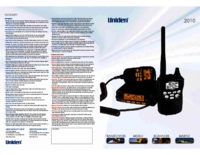


 (16 pages)
(16 pages)







Comments to this Manuals