Uniden UWS 1101 Owner's Manual
Browse online or download Owner's Manual for Camera accessories Uniden UWS 1101. Uniden UWS 1101 Owner`s manual User Manual
- Page / 28
- Table of contents
- BOOKMARKS
- UWS 1101 1
- Owner’s Manual 3
- Contents 5
- Getting Started 6
- Check the Video Signal 7
- Learning Your System 8
- Side (right) 10
- What the lights mean 11
- What the connections do 11
- Using the Menu 12
- Tilt down 13
- Pan left 13
- Pan right 13
- Connecting to Your TV 14
- Multiple Camera Features 15
- Changing to a Dierent Camera 16
- Setting Up a Scan 17
- Using Quad Display 18
- Solving Problems 19
- Unstable or Weak Signal 20
- Noise or Static 21
- Resetting Your System 22
- Additional Information 23
- One Year Limited Warranty 26
- Printed in PRC 28
Summary of Contents
UWS 1101UWS 1101 OM-Hardware 1 28/9/11 10:00:07 AM
10Get to Know the ReceiverWhat the buttons doButton What it does MENU/OKOpen and close the menu -LEFTIn zoom mode: pan to the left side of the zoom a
11Button What it does DOWNIn zoom mode: pan to the bottom of the zoom area. -In the menu: move the cursor down one line. -In quad display: go to chan
12Using the MenuItem Use it to Audio VolAdjust the volume of the audio from the camera. Choose a value from 0 (off) through 20 (maximum).Scan TimeSet
13Using Zoom ModeThe receiver can zoom in so you can see the video better. In zoom mode, the receiver increases the pixel size and focuses on the cent
14Connecting to Your TVYou can connect the receiver to any standard television with RCA composite video inputs. To use bandwidth efficiently, the syst
15Multiple Camera FeaturesYour receiver supports a total of four active cameras at a time. You can mix and match any of the accessory cameras. (See ou
16Changing to a Dierent CameraOn the receiver, press f to cycle through the enabled channels from CAM1 through CAM4. After the last enabled channel
17Setting Up a ScanYou can have the receiver automatically cycle through the enabled channels. Open the menu, and scroll down to select 1. Scan time.U
18Using Quad DisplayIn quad display, the receiver puts all four channels on the screen at the same time. The channels appear in the positions shown t
19Solving ProblemsIf you have any trouble with your system, try these simple steps first. If you still have a question, call our Customer Care Line li
UWS 1101 OM-Hardware 2 28/9/11 10:00:08 AM
20If… Try..None of the buttons on the receiver respond when I press them.Resetting the receiver. -Unstable or Weak SignalIf the video seems to lag and
21Signal Level Icon Data Rate (kbps)Frames per second (approx)QVGA (Zoom) VGA (Normal)Perfect1062~1280 15~20 5~10Good725~1062 12~16 3~5Fair543~725 8~1
22If the static is only on 1 camera If the static is on all camerasCheck near the camera for one of the common -interference sources.Try moving the c
23Additional InformationProduct SpecicationsRadio Frequency TransceiverRF Frequency 2402 Mhz ~ 2483.5 MhzModulation GFSKSpread spectrum Frequency Hop
24System Specifications Camera ReceiverLow light solution 11 IR LEDs, 1 Low light sensorLow light sensitivity 1-8 luxPicture sensor OV7725 1/4’ Color
25NOTES UWS 1101 OM-Hardware 25 28/9/11 10:00:25 AM
26One Year Limited WarrantyUNIDEN UWS 1101IMPORTANT Satisfactory evidence of the original purchase is required for warranty servicePlease refer to our
27Our goods come with guarantees that cannot be excluded under the Australian Consumer Law. You are entitled to a replacement or refund for a major fa
© 2011 Uniden Australia Pty Ltd/Uniden New Zealand LimitedPrinted in PRCUWS 1101 OM-Hardware 28 28/9/11 10:00:25 AM
3UWS 1101 Digital Wireless Surveillance System Owner’s ManualWhat’s in the Box Portable receiver with 3.5” colour LCD display Portable indoor video ca
4Important Safety Instructions!This manual contains important information about this product’s operation. If you are installing this product for other
5ContentsImportant Safety Instructions! ...4Warnings to Parents and Other Users ...4For best results: ...
6Getting StartedConnect the PowerConnect one AC adapter to the camera’s power input and the other to the receiver’s power 1. input. (The two adapters
7Check the Video SignalAs soon as the receiver powers on, it detects the camera and shows the video on the display. The icons at the top of the screen
8Learning Your SystemGet to Know the CameraWhat the buttons doButton What it does POWER Turn the camera on. Press and hold to turn it off.LINK Enter
9Using the camera mountThe camera has a built-in stand so you can place it on any flat surface. If you want to place your camera on a wall or a ceilin

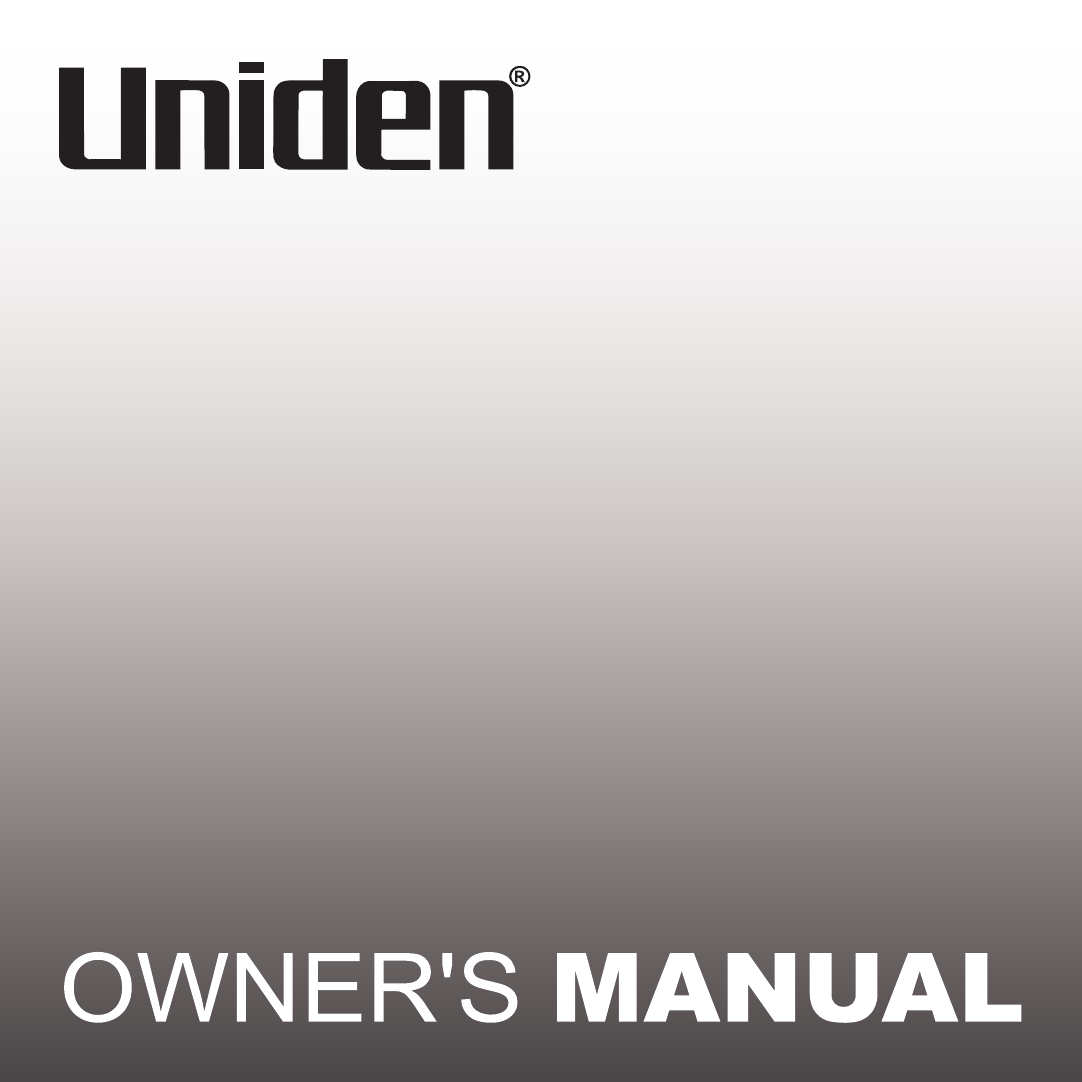
 (24 pages)
(24 pages)







Comments to this Manuals