Uniden EXI 8966 Owner's Manual
Browse online or download Owner's Manual for Telephones Uniden EXI 8966. Uniden EXI 8966 Owner`s manual User Manual
- Page / 53
- Table of contents
- TROUBLESHOOTING
- BOOKMARKS



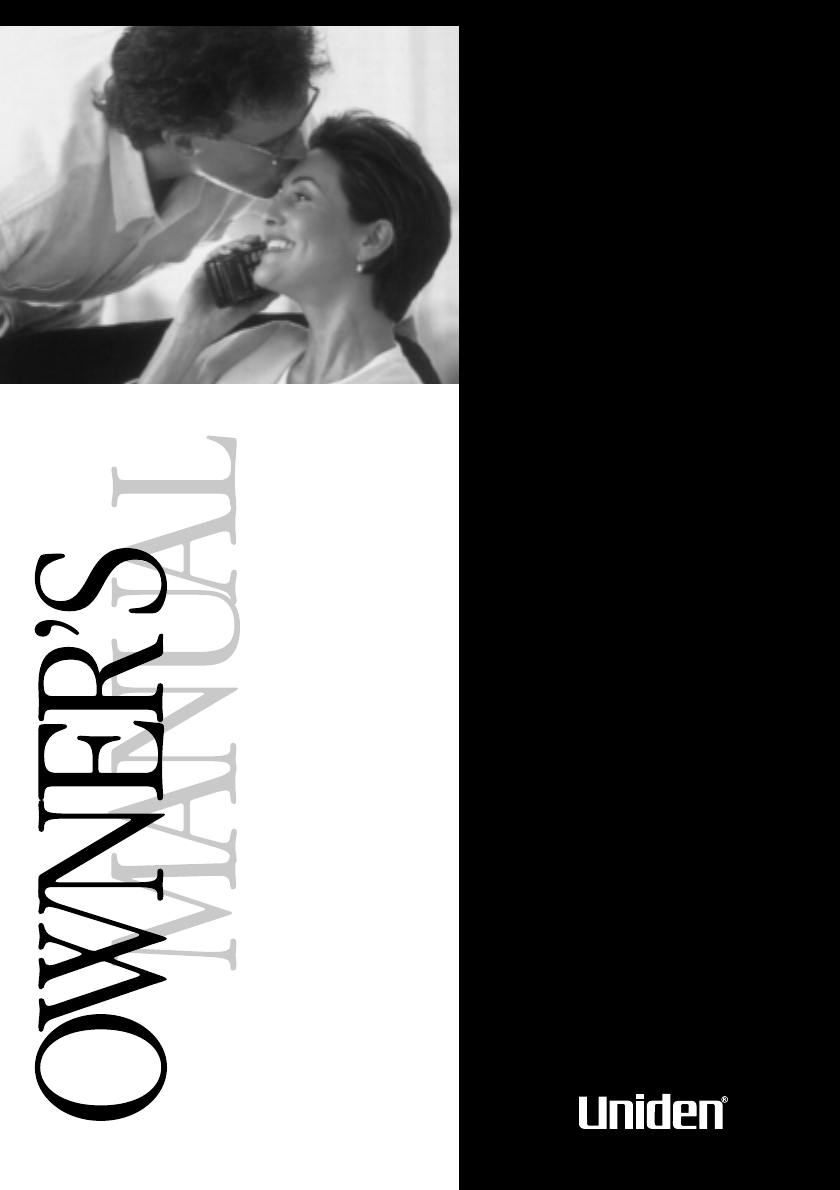
- E X I 8 9 6 6 1
- Controls and functions 2
- Introduction 3
- Features 3
- Table of contents 4
- Step 1 (page 5) 5
- Step 2 (page 6 to 8) 5
- Step 3 (page 9 to 10) 5
- Step 4 (page 11) 5
- Uniden Parts Department 6
- Choose the best location 7
- Connect the base unit 8
- Choose the dialing mode 9
- Battery use time (per charge) 11
- Cleaning the battery contacts 11
- Dialing from standby 13
- Making calls 14
- 1 Pick up the handset 14
- 2 Press . “Talk” appears 14
- 3 Dial the phone number 14
- 4 To hang up 14
- 1 Press 16
- 2 Press again 16
- 3 Press 16
- Dialing from talk mode 17
- Auto Talk when ringing 18
- Any key Talk when ringing 18
- Mute when ringing 18
- Receiving calls 19
- 2 Press 20
- Memory storing 21
- 1 Press and hold until 21
- (continued) 22
- 3 Press . “Select 23
- Memory dialing 24
- 3 Press . “Talk” flashes and 24
- With the base 26
- One touch dialing 26
- Standard dialing 26
- Memory editing 28
- 8 Press 28
- With the handset 29
- Memory erasing 30
- 1 Press during a 31
- 2 To cancel mute, press 31
- 3-way conference features 32
- 1 Press on the base to join 32
- Caller ID service 35
- When the telephone rings 37
- 2 Press . The following 39
- 3 Press or to select “Yes” 39
- 4 Press or 39
- 4 Press 42
- Call waiting features 44
- 2, 3, 4 46
- Direct wall plate mounting 47
- Additional information 48
- Installing the beltclip 48
- Headset installation 48
- Note on power sources 49
- Maintenance 49
- Troubleshooting 50
- 1-800-297-1023 51
Summary of Contents
E X I 8 9 6 6900 MHzCordless Phonewith Caller IDAdvanced Call WaitingOptionsDual Keypads and DisplaysEXI 8966 7/25/00 17:44 Page 52
9Step 3: Preparing the battery packCharge the battery pack for 12-15 hours before you start using your phone.1 Press and slide the battery compart-men
10Step 3: Preparing the battery pack (continued)Battery use time (per charge)From fully charged• 7 hours continuous use• 10 days when the handset is i
11Step 4: Entering your area codeIf you enter a 3-digit area code number in the Area Code option, your local areacode does not appear in Caller ID mes
12Making callsMaking a call with the handsetDialing from standby1 Pick up the handset and dial thephone number (up to 32 digits). Example: Enter 81785
13Making calls (continued)Dialing from talk mode1 Pick up the handset.2 Press . “Talk” appears flashing on the display.The display shows the current s
14Making calls (continued)Making a call with the baseDialing from standby1 Press . “Speaker”appears on the display.2 Dial the number.3 When you finish
15Making calls (continued)Redialing a call with the handsetThe last three phone numbers dialed can be quickly recalled.Dialing from standby1 Press .Th
16Making calls (continued)Dialing from talk mode1 Press . “Talk” appears flashing onthe display.2 Press .The last number dialed will be displayed and
17Receiving calls1The phone rings.2 Press . “Talk” appearsflashing on the display.Then the currently selected earpiecevolume is displayed for 2 second
18Handset ringer toneIn the standby mode, press .Each time is pressed, the ringer tone setting changes and the selected ringer tone sounds for 2 secon
Controls and functions1. Handset antenna2. Headset jack cover3. Handset battery compartment4. Handset ringer switch5. Handset earpiece6. LCD display7.
19Base ringer switchThis switch turns the base ringer on or off.Base speaker volumeTo control the speaker volume of the base, adjust the VOLUME slide
20Memory storing Your EXI 8966 stores up to 20 names and numbers in the handset plus 14 numbers inthe base.Storing phone numbers and names With the ha
214 Use , , , , or to enter the name. Thename cannot exceed 13 characters.• Use and to scroll through the character menu. It contains upper andlower c
221 Press and hold until“Store Number” is displayed.2 Dial the number (up to 20 digits).3 Press . “SelectLocation” is displayed.4 Press the number key
23Memory dialingWith the handsetDialing from standby1 Press .The handset displays your programmed memory locations.2Press , , or enter a two-digitnumb
24Memory dialing (continued)Dialing from talk mode1 Press .“Talk” flashes and the volume setting appears.2 Press .3 Enter a two-digit number (01 - 20)
25With the baseOne touch dialing1 Press the one touch dial key ( - ) to dial the numbers stored in location - .2 Press to hang up.Standard dialing1
26Memory editingEditing a stored name and/or phone number 1Press and hold until “Memory Store” is displayed.2Press , , or enter a two-digitnumber (01
27Memory editing (continued)7 Use the number keypad, , or to enter the phone number. The phone number cannot exceed 20 digits. (See page 21.)When the
284 Press to move the pointer down to“Delete Memory” command line.5 Press . The following confirmation screen appears.6 Press to move the pointer to “
IntroductionThank you for choosing the Uniden EXI 8966 cordless telephone. This phone is designed to exacting standards that provide reliability, long
29Memory erasing (continued)1 Press and hold until“Store Number” is displayed. 2 Press again.3 Enter the memory location number (0 - 9 or m1 - m4) you
30Mute You can turn off the base or the handset microphone so that the person you aretalking with cannot hear you.When speaking with the base1 Press d
313-way conference featuresThe Uniden EXI 8966 permits 3-way conver-sations between the handset, base and anoutside line.When speaking on the handset1
32Intercom featureIntercom from the base to handset1 Press on the base. The handset beeps. (If no answer,press againto disconnect.)2 Press or on theha
33Call transfer featureTo transfer from the handset to the base1 Press on the handsetduring a telephone call.The caller is put on hold and theintercom
34Caller ID serviceYou must subscribe to the Caller ID service from your telephone company to usethis feature.When the telephone rings, the Caller ID
351 In the standby mode,press .The Caller ID setting menu appears.2 Press or to move thepointer to the item that is to be set.Example: To select CIDCW
36Caller ID service (continued)When the telephone rings1When the Caller ID message is received, the handset display shows the caller’sphone number alo
37Viewing the Caller ID message listThe Caller ID list stores information for up to 50 incoming calls-even unanswered calls.1 Press .The summery scree
38Deleting information from the Caller ID listThe EXI 8966 stores up to 50 messages. If the phone receives the 51st message,the oldest one in the list
Table of contentsIntroduction / Features ...inside front coverControl and Functions...
39Deleting information from the Caller ID list (cont’d)Deleting all Caller ID names and numbers1 Press .2 Press . The followingscreen appears.3 Press
40JDial editYou can edit the phone number of Caller ID data when you press after the step 1.Calling a party from the Caller ID listYou can place a c
41Storing Caller ID messages in memoryThe phone number of the party on the Caller ID list can be stored in memory dialing.1 Press .Select the phone nu
42Notes•When CIDCW is set to Opt in the caller ID setup menu (see page 35), you can pressafter receiving a call waiting call and view a list of ways t
43Your EXI 8966 gives you new options for call waiting. At the touch of a button, youcan ask the caller to hold or conference them into your current c
44Changing the digital security codeThe digital security code is an identification code used to connect the handset and thebase unit. Normally, settin
45Mounting the base unit on a wallStandard wall plate mountingThis phone can be mounted on any standard telephone wall plate.1 Snap the wall mount ada
46Mounting the base unit on a wall (continued)Direct wall plate mountingIf you don't have a standard wall plate, you can mount your phone directl
47Additional informationInstalling the beltclipTo attach the beltclipInsert the beltclip into the holes on eachside of the handset. Press down untilit
48Additional information (continued)Note on power sourcesBattery replacement andhandlingWhen the operating time becomes short,even after a battery is
4Read this firstThis cordless telephone must be set up before use. Follow these steps;Step 1 (page 5)Unpack the telephone and accessories.Step 2 (page
49TroubleshootingIf your phone is not performing to your expectations, please try these simple steps first.SymptomThe status light won't come onw
50At Uniden, we’ll take care of you!If you need any assistance with this product, please call our Customer Hotline at1-800-297-1023PLEASE DO NOT RETUR
51Index0 - 93-way conferencing...31AArea code ...11Auto Talk...
Covered under one or more of the following U.S. patents:4,511,761 4,523,058 4,595,795 4,797,916 5,381,4605,426,690 5,434,905 5,491,745 5,533,010 5,574
5Step 1: Checking the package contentsMake sure you have received the following items in the package.If any of these items are missing or damaged, con
6Step 2: Setting up the base unitDo the following steps.• Choose the best location• Connect the base unit• Choose the dialing modeChoose the best loca
7Step 2: Setting up the base unit (continued)Connect the base unitTo install the base unit on the wall, see page 45.1 Connect the telephone line cord
8Step 2: Setting up the base unit (continued)Notes• Use only the supplied AD-420 AC adapter.Do not use any other AC adapter.• Connect the AC adapter t
 (48 pages)
(48 pages) (12 pages)
(12 pages)







Comments to this Manuals