Uniden DCX750 - DCX 750 Cordless Extension Handset Owner's Manual
Browse online or download Owner's Manual for Answering machines Uniden DCX750 - DCX 750 Cordless Extension Handset. Uniden DCX750 - DCX 750 Cordless Extension Handset Owner`s manual User Manual
- Page / 56
- Table of contents
- BOOKMARKS



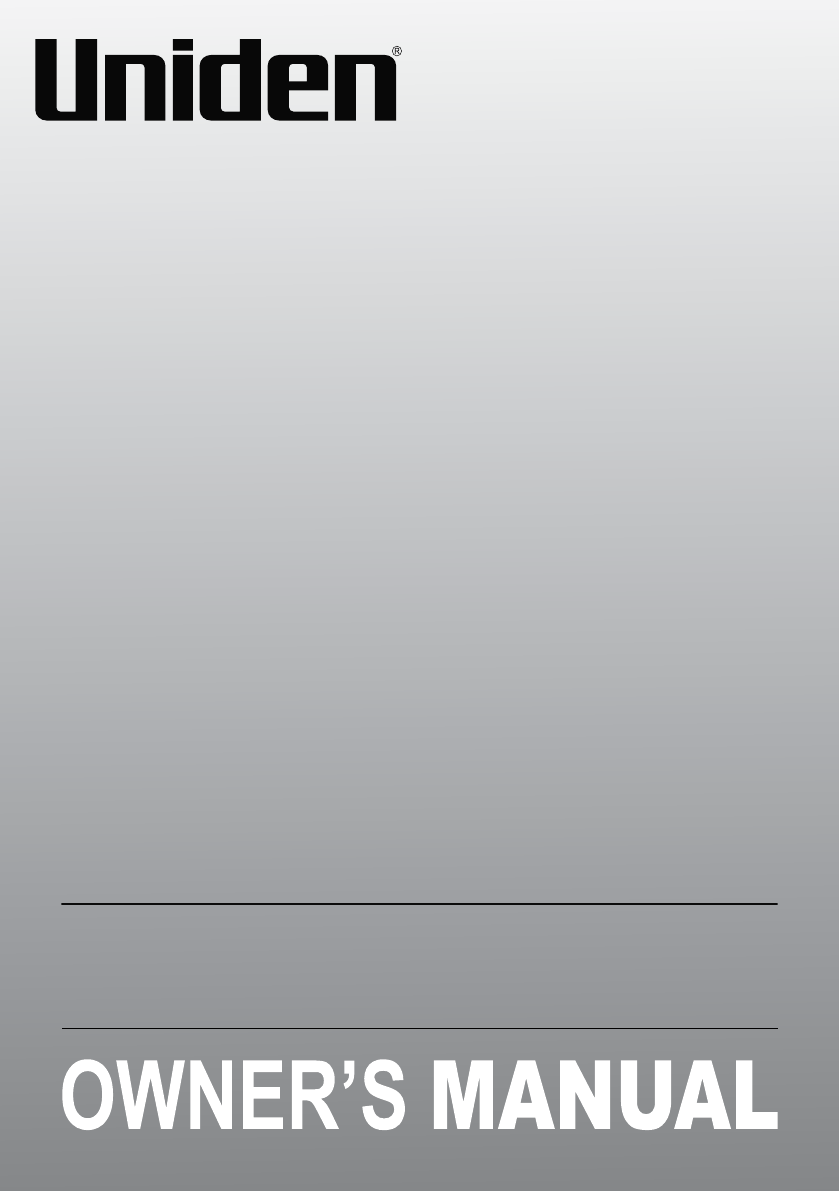
- XDECT SSE35 1
- IMPORTANT SAFETY INSTRUCTIONS 2
- WHAT’S IN THE BOX? 3
- CONTENTS 4
- INSTALLING YOUR PHONE 5
- GETTING TO KNOW YOUR PHONE 6
- Parts of the Handset 7
- 1300366895 9
- USING THE MENUS 10
- Recent Calls Menu 11
- Phonebook Menu 11
- Intercom Menu 11
- Handset Setup Menu 12
- Answering Setup Menu 13
- Date & Time Setting 13
- Advanced Setup Menu 13
- Entering Text on Your Phone 14
- USING YOUR PHONE 15
- Using Call Waiting 16
- Using the Phonebook 17
- Chain Dialing 17
- USING SPECIAL FEATURES 18
- Using Caller Announce 19
- Call Blocking 20
- Using Multi-Handset Features 21
- Using an Optional Headset 22
- Staying in Range 23
- USING THE ANSWERING SYSTEM 24
- Anderson, Jim 25
- 11:35 AM 1/04 25
- 1:Repeat 3:Skip 25
- 4:Delete 5:Stop 25
- Getting Your Messages 26
- Screening Your Calls 27
- Programming a Security Code 28
- Dialing in to Your System 28
- IMPORTANT INFORMATION 29
- Resetting a Handset 31
- Registering a Handset 31
- ONEYEAR LIMITED WARRANTY 34
- SSE P1 37
- GETTING TO KNOW YOUR PENDANT 41
- GETTING STARTED 42
- Attach the Belt Clip 43
- Use the Wrist band 43
- REGISTERING TO A BASE 44
- To SSE 37 Base 45
- Registration Methods 45
- To SSE 35 Base 45
- # The Pendant 46
- ADDING THE EMERGENCY NUMBERS 47
- For SSE 37 48
- For SSE 35 49
- OPERATION 50
- GENERAL INFORMATION 53
Summary of Contents
1XDECT SSE35SeriesFor more exciting new products please visit our website:Australia: www.uniden.com.auNew Zealand: www.uniden.co.nz
10Your phone displays different menus depending on whether you are on-hook or off-hook. Off-hook menus are Hold/Transfer, Recent Calls, Phonebook, and
11Recent Calls MenuThe Recent Calls menu lets you view the Caller ID list (up to 50) or the Redial list, a list of the last 10 calls made from that ha
12Handset Setup MenuYou can change these settings separately for each handset.Menu Option What it doesT-coil Turn on T-coil mode to reduce noise on he
13Answering Setup MenuRefer to page 24 for details on setting up your answering system. Date & Time SettingYou need to set the clock so messages
14Entering Text on Your PhoneUse the 12-key dial pad anytime you want to enter text into your phone (a name in the phonebook, the handset banner, etc.
15USING YOUR PHONETo... Earpiece Speakermake a call, dial the number, thenPress TALK/FLASH. Press SPEAKER.answer a callPress TALK/FLASH. Press SPEAKER
16Caller ID (CID) is a service available from your telephone provider that shows the phone number (and sometimes the caller’s name) of the incoming ca
17Using the PhonebookThe base can store up to 200 entries in its phonebook. All handsets share the same phonebook, so only one handset can access it a
18USING SPECIAL FEATURESAdjusting the Base RingersThe visual ringer blinks for the following conditions:• Incoming call - outside line• Incoming cal
19Using Caller AnnounceWith the Caller Announce feature, you can turn on Text To Speech so your phone can announce names in different situations. •
2IMPORTANT SAFETY INSTRUCTIONSWhen using your telephone equipment, basic safety precautions should always be followed to reduce the risk of fire, elec
20If you subscribe to Caller ID, you can save phone numbers to the call block list. When a call comes in, the phone compares the received phone number
21Using Multi-Handset Features # To use the features in this section, you need at least 2 handsets.Expanding Your Phone• Your base supports a total o
22Intercom• Whenever the phone is in standby, you can make an intercom call between handsets without using the phone line.• You can make an intercom
23Staying in RangeYour system will alert you when you are out of range (or about to go out of range).If... Then...the handset and base are connected (
24USING THE ANSWERING SYSTEMAnswering System Options (Answering Setup)You can change the answering system options from any handset. Just open the menu
25Accessing the Answering SystemWith the phone in standby, you can access your system from the base or remotely from any handset. Only 1 handset or th
26Delete Your GreetingFrom the handset, switch to your personal greeting; while it is playing back, press MUTE/DELETE. The system announces “Greeting
27Screening Your CallsYou can use the answering system for call screening. While the system takes a message, you can listen on the base speaker (if yo
28Using the System While You’re Away from HomeYou can also operate your answering system from any touch-tone phone. Before you can use this feature, y
29Solving ProblemsIMPORTANT INFORMATIONIf you have any trouble with your phone, check this section first. If you need help, visit the customer support
3WHAT’S IN THE BOX?Base AC Adaptor (AAD-041S(M)Rechargeable Battery Pack (BT-694, BT-694s or BT- 694n)Battery CoverTelephone CordSSE35 base with answe
30Caller ID Problems Possible SolutionsCaller ID information does not display.• Let calls ring twice before answering.• Make sure your Caller ID ser
31Installing a Line Filter or DSL FilterA telephone line filter or DSL filter prevents services that use the phone line from causing interference on y
32Adapter and Battery InformationAC Adaptor Base ChargerPart number A AD- 041S(M) AAD-600S(M)Input voltage 100-240V AC, 50/60Hz 100-240V AC, 50/60HzOu
33INDEXAAnswer Machine 24Any key answer 12Auto Talk 12BBanner 12Battery 32CCall Block 20Caller ID 16Call Transfer 21Call Waiting 16Chain Dial
34ONEYEAR LIMITED WARRANTYIMPORTANT Satisfactory evidence of the original purchase is required for warranty service Please refer to our Uniden websit
35Statement of Remedy If the Product is found not to conform to this warranty as stated above, the Warrantor, at its discretion, will either repair th
36©2012 Uniden Australia Pty Ltd/Uniden New Zealand Limited Printed in Vietnam U01UN465ZZZ(0)
1 SSE P1Emergency Alert PendantFor more exciting new products please visit our website:Australia: www.uniden.com.auNew Zealand: www.uniden.co.
2IMPORTANT SAFETY INSTRUCTIONSThe SSE P1 Pendant is an accessory product that must be registered to a compatible telephone model before use. Please re
3WHAT’S IN THE BOX?Belt ClipAC AdaptorWrist BandSSE P1 Pendant with Charging Cradle• If any items are missing or damaged, contact your place of purch
4CONTENTSINSTALLING YOUR PHONE ... 5GETTING TO KNOW YOUR PHONE ...
4GETTING TO KNOW YOUR PENDANT ... 5 GE T TI NG S TAR TE D ...
5GETTING TO KNOW YOUR PENDANTButtons and IndicatorsWhat it doesREG (Registration)Use to register the Pendant with a compatible phone.RESET Use to rese
61. Connect the AC adaptor to the charger’s DC IN 5.4V jack.2. Plug the other end of the adaptor into a standard 240V AC power outlet.3. Place the Pen
7Attach the Belt ClipTo attach a belt clip:1. Line the belt clip with the grooves at the side of the Pendant.2. Then gently push until it snaps into
8REGISTERING TO A BASESSE 35SSE 37 # The Pendant will not work until you register it to a compatible base.Compatible BasesThe Pendant is designed for
9To SSE 37 Base1. On the SSE 37 base, press MENU to open the menu and select the option, Register Accy. Press OK.Registrati
10PIN2. On the Pendant # The Pendant is usually powered off. To turn it on, press and hold HELP for more than 2 seconds.1. Pick up the Pendant and pr
11ADDING THE EMERGENCY NUMBERSAfter registering the Pendant to either the SSE 35 or the SSE 37 base, store the emergency (SOS) numbers in the phoneboo
12RECORDING THE OUTGOING MESSAGEFor SSE 37To record a message on the SSE 37 base, when the Pendant is registered to the base, follow the steps given b
13For SSE 35To record a message on the SSE35 base, when the Pendant is registered to the base, follow the steps given below.1. Press and hold ON/OFF+D
5INSTALLING YOUR PHONE1. Unpack all handsets, battery packs, and battery covers. If you need to remove a cover, press in on the notch and slide the c
14OPERATIONMake an Emergency Call1. Press and hold HELP for 2 seconds, until you hear a beep sound.And after that? To end a call:• Press and hold HEL
15IMPORTANT INFORMATION• The Pendant is meant to be used by your personal emergency contacts - family, friends, neighbours. Do not use the Pendant to
16• You have to ensure that the emergency numbers have been programmed, otherwise the Pendant will not dial out anything. • Store the phone numbers
17• Use only the supplied AC adaptor.• Do not place the unit in direct sunlight or subject it to high temperatures.Parts Number Input Voltage Output
18IMPORTANT Satisfactory evidence of the original purchase is required for warranty service Please refer to our Uniden website for any details or warr
19User-generated DataThis warranty does not cover any claimed loss of or damage to user-generated data (including but without limitation phone numbers
20©2012 Uniden Australia Pty Ltd/Uniden New Zealand Limited Printed in Vietnam U01UU283ZZZ(0)
6GETTING TO KNOW YOUR PHONEParts of the BaseFront ViewKey Icon What it doesPLAY/STOP • In standby: also start playing new messages.• While playing a
7Side ViewKey Icon What it doesVISUAL RINGER• In standby: adjust the brightness of the base visual ringer (see page 18).AUDIO RINGER• In standby: cy
8Key Icon What it doesTONE• During a call: adjust the audio tone (see page 29). MENU/OK• In standby: open the menu.• In any menu or list: select th
9Reading the DisplayThe table below shows some of the possible icons and what they mean. Since the icons appear based on what you’re doing with the ph
 (68 pages)
(68 pages) (22 pages)
(22 pages)







Comments to this Manuals