Uniden UH-090 Owner's Manual Page 1
Browse online or download Owner's Manual for Radios Uniden UH-090. Uniden UH-090 Owner`s manual User Manual
- Page / 60
- Table of contents
- BOOKMARKS
- Marine Radio 1
- Maritime Rade Op 2
- Contents 3
- Introduction 6
- Feature Highlights 6
- Weather Features 7
- DSC Features 7
- Optional Features 8
- Understanding Your Radio 9
- Included With the Radio 10
- Front Panel 11
- Rear Panel Connectors 11
- To Radio 12
- Setting Up The Radio 13
- Choosing a Location 14
- Engine Noise Suppression 14
- Installing the Radio 14
- A Look at the Display 17
- Basic Operation 18
- Using Triple Watch Scan 19
- Using Normal Scan 19
- Saving Channels in Memory 22
- Using Weather Alert 23
- DSC Operation 24
- Using DSC Individual Call 26
- The Radio Menu Options 26
- Using DSC Group Call 27
- Using DSC ALL SHIPS Call 27
- Using Position Send Call 28
- Using DSC Standby Call 29
- Using the DSC Receive Log 29
- Editing a Directory Entry 30
- Deleting a Directory Entry 31
- Selecting a Fog Horn Sound 31
- Setting the Fog Horn Volume 32
- Using the Setup Screen 33
- Setting Up a User MMSI 34
- USA INT CAN 37
- Setting Channel Scan 40
- Setting RX Sensitivity 40
- Displaying Time and Position 40
- Setting a WHAM x 4 Base ID 41
- Setting a Scrambler Code 43
- Using the XTRACK Screen 43
- Using the Help Menu 46
- Care and Maintenance 46
- Specifications 47
- NMEA Input 50
- NMEA Output 50
- Appendix 50
- Weather Channel Frequencies 57
- SAME Event Codes 57
- Three Year Limited Warranty 59
Summary of Contents
UM-525MANUALOWNER’SMarine Radio
10Otherwise, if a user MMSI has not been programmed, the first digit of the blank user MMSI flashes.5. To enter the first digit of the user MMSI, rota
11Controls, Connections, and IndicatorsFront PanelRear Panel Connectors1 HAILER connector2 WHAM connector3 GPS EXTSP (External Speaker) connecto
12Hailer Connector/CableGPS/External Speaker Connector/CableWHAM Control Unit Connector4123567 8Connector PinoutPIN EXT1Hailer 2 +2Hailer 2 +3Hailer 1
13Setting Up The RadioConnecting the AntennaYour UM625c has been designed to accommodate all of the popular marine VHF antennas. However, the selectio
14• The remote speaker wires can be used with an auxiliary speaker.• All connections are “plug-in” type for easy removal of the radio.• By using an op
152. Mark the location of the mounting bracket. 3. Remove the bracket from the radio. Then use the bracket as a template to mark the holes to be drill
16A Look at the Radio1. PUSH/SELECT - Rotate to tune channels and highlight menu items you want to select, then press to select the channel you tuned
17A Look at the MicrophonePTT - Press to send a transmission. Release to hear a transmission./ - Repeatedly press to tune channels and select menu it
18Turning the Radio On and OffPress PWR to turn on the radio. The radio sounds a tone and a screen showing the user MMSI appears if previously set.If
19Adjusting the Transmit PowerPress HI/LO/SCRAMBLER to adjust the transmit power. If the transmit power on the cur-rently tuned channel is set to Hi (
2Maritime Rade OpWarning! This transmitter will operate on channels/frequencies that have restricted use in the United States. The channel assignments
20Using StepStep lets you quickly tune through the channels you saved in the radio's memory. To use step, repeatedly press STEP/SCAN. The radio t
21Notes:• Only those WHAM x 4 microphones or sub radios with which the radio can communicate appear on the display.• Only one pair of WHAM x 4 mics ca
22• Pressing 16/9 TRI stops the radio from scanning if the radio is set to Scan mode.• The radio cancels Coast Guard/Distress/Hailing mode if you pres
23• If you turn on Triple Watch while the radio is set to Coast Guard/Distress/Hailing mode, the radio scans primary Coast Guard/Distress/Hailing Chan
24Using SAME AlertThe National Weather Service precedes each weather alert with a digitally encoded SAME (Specific Area Message Encoding) signal, then
253. Once sent, the radio monitors transmission between CH 16 and CH 70. until it receives an acknowledgement signal (ACK)4. The radio sounds an alert
26DSC CALL - Lets you select and work with DSC Call options. See “Using the DSC Call Menu”.•FOG HORN - Lets you select and work with fog horn options.
27a. To select a station by vessel name, rotate PUSH/SELECT until the name of the station you want to talk to is highlighted, then press PUSH/SELECT t
282. To select the type of DSC ALL SHIPS call you want to send, rotate PUSH/SELECT until URGENCY or SAFETY is highlighted, then press PUSH/SELECT to s
29A screen appears you can use to enter the station’s user MMSI. After you enter the user MMSI, press PUSH/SELECT. A screen appears where you can conf
3ContentsAbout Digital Selective Calling ...5Introduction ...
303. To recall individual calls for a specific vessel, move the cursor to SEND, then press PUSH/SELECT. Setting DSC Call OptionsSetting the DSC Call D
31Deleting a Directory Entry1. Select the entry you want to delete, rotate PUSH/SELECT to select DELETE, then press PUSH/SELECT to select it. A screen
32• This table shows the type of underway fog horn pattern you hear, depending on your status.• The radio sounds the fog horn every 2 minutes until yo
33The Setup Screen OptionsThis chart shows the radio’s Setup Screen options if a WHAM base is not connected.This chart shows the radio’s menu options
34• WHAM - Lets you select and work with WHAM options. See “Using the WHAM and WHAM x 4 Sub Menus” on Page 41.•SCRAMBLE - Lets you select and work wit
35Setting the Vessel TypeThis option lets you select whether your vessel is a motor vessel, sailing vessel, or tow boat. This lets you select the corr
36Setting the Local Time - Time Adjust and Time EntryIf you connect an optional GPS module to the radio, the radio automatically sets the local time.
37Setting UIC Waters OptionWith a GPS connected and operating, the radio automatically alerts you by means of a pop-up screen that states you are ente
384. Repeat Step 3 for each of the channel name’s characters. When you have entered all of the channel name’s characters, hold down PUSH/SELECT. When
394. Repeat Step 3 for each of the FIPS code’s numbers. When you have entered all of the FIPS code numbers, hold down PUSH/SELECT. A confirmation scre
4Using the Scrambler ... 23Using the Weather Function ...
403. Repeat Step 2 for each of the group MMSI's digits. When you have entered each of the group MMSI's digits, a confirmation screen appears
41Using the WHAM and WHAM x 4 Sub Menus(Wireless Handheld Access Microphone)This option lets you set up a WHAM (900MHz — up to 2 mics) or WHAM x 4 (2
42Setting a WHAM Base IDThe WHAM base ID for the radio and the WHAM microphone you are installing must be set to the same number.1. Rotate PUSH/SELECT
43Using the Hailer Rename Option1. Scroll, using PUSH/SELECT to reach HAILER RENAME. Push the knob once.2. Rotate the PUSH/SELECT to select a listed n
44The XTRACK screen can be selected under the following circumstances:Your radio is set to a standard channel. Then you receive a Distress call. Your
454. If you are so far off course that the XTRACK screen cannot properly indicate the correct action, an OUT OF RANGE warning appears.5. Since your GP
46Using the Digital MenuThe radio's digital menu lets you display information about your course including speed, heading, current position, beari
47A: The microphone might have a bad element. Contact your Uniden marine dealer for more information.Q: The radio always stops on one particular chann
48Transmitter - Marine RadioPower OutputLO 1 wattHI 25 wattsPower Requirement (Output) LO Not rated HI 5.6A at 13.8V DCModulation FM ±5 kHz devia
49Public Address/Listen BackOutput Power @ Max. VolumePA1/PA2 Microphone Input 10mV, 1 KHz (4 Ω)25 wattsPA1 + PA2 Microphone Input 10mV, 1KHz (2 Ω) 35
5About Digital Selective CallingDigital Selective CallingDSC is a technique used by marine radio systems to augment calling the another station by voi
50AppendixNMEA OperationThis radio supports NMEA0183 version 3.01.NMEA InputThe radio supports RMC, GLL, GNS, GGA and ZDA sentences. When these senten
51Reference InformationUSA/Canadian/International Channel FrequenciesCh. No.USA CAN INTRXTX Status Full Name 12-Character Name1”A” X156.0500156.0500 S
52Ch. No.USA CAN INTRXTX Status Full Name 12-Character Name64”A”X156.2250156.2250 Simplex COMMERCIAL COMMERCIAL65”A”X156.2750156.2750 Simplex PORT OPE
53Ch. No.USA CAN INTRXTX Status Full Name 12-Character Name1X160.6500156.0500 Duplex MARINE OPERATOR MAR OPERATOR2X160.7000156.1000 Duplex MARINE OPER
54Ch. No.USA CAN INTRXTX Status Full Name 12-Character Name62”A”X156.1250156.1250 Simplex CANADIAN COAST GUARDCOAST GUARD64 X160.8250156.2250 Duplex M
55Ch. No.USA CAN INTRXTX Status Full Name 12-Character Name88 X162.0250157.4250 Duplex MARINE OPERATOR MAR OPERATOR1X160.6500156.0500 Duplex MARINE OP
56Ch. No.USA CAN INTRXTX Status Full Name 12-Character Name61 X160.6750156.0750 Duplex MARINE OPERATOR MAR OPERATOR62 X160.7250156.1250 Duplex MARINE
57Weather Channel FrequenciesSAME Event CodesCh. No.RX FrequencyDescription (Receive Only)WX01162.5500Weather Information WX02162.4000Weather Informat
58StandardEvent CodeWarning Watch Statement Test DisplayNATNational Audible TestX NAT AUDIBLENICNational Information CenterX NATION INFONMNNetwork Not
59Three Year Limited WarrantyWARRANTOR: UNIDEN AMERICA CORPORATION (“Uniden”)ELEMENTS OF WARRANTY: Uniden warrants, for three years, to the original r
6IntroductionYour Uniden UM625c Marine Radio combines state-of-the-art technology with rugged durabil-ity and ease of use. The radio's all solid-
7One-Touch Emergency Channel - You can quickly tune the radio to Coast Guard/Distress/Hailing Channel 16 and secondary Coast Guard/Distress/Hailing Ch
8the calling vessel that shows that your vessel's radio is unattended, and does not tune to the requested channel.Optional FeaturesScrambler - In
9Understanding Your RadioAbout This ManualThe screen displays used in this manual are representations of what might appear when you use your radio. Si
More documents for Radios Uniden UH-090
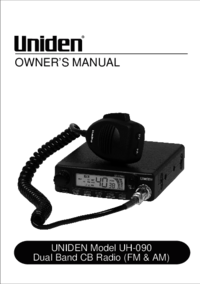



 (12 pages)
(12 pages) (68 pages)
(68 pages) (10 pages)
(10 pages)







Comments to this Manuals